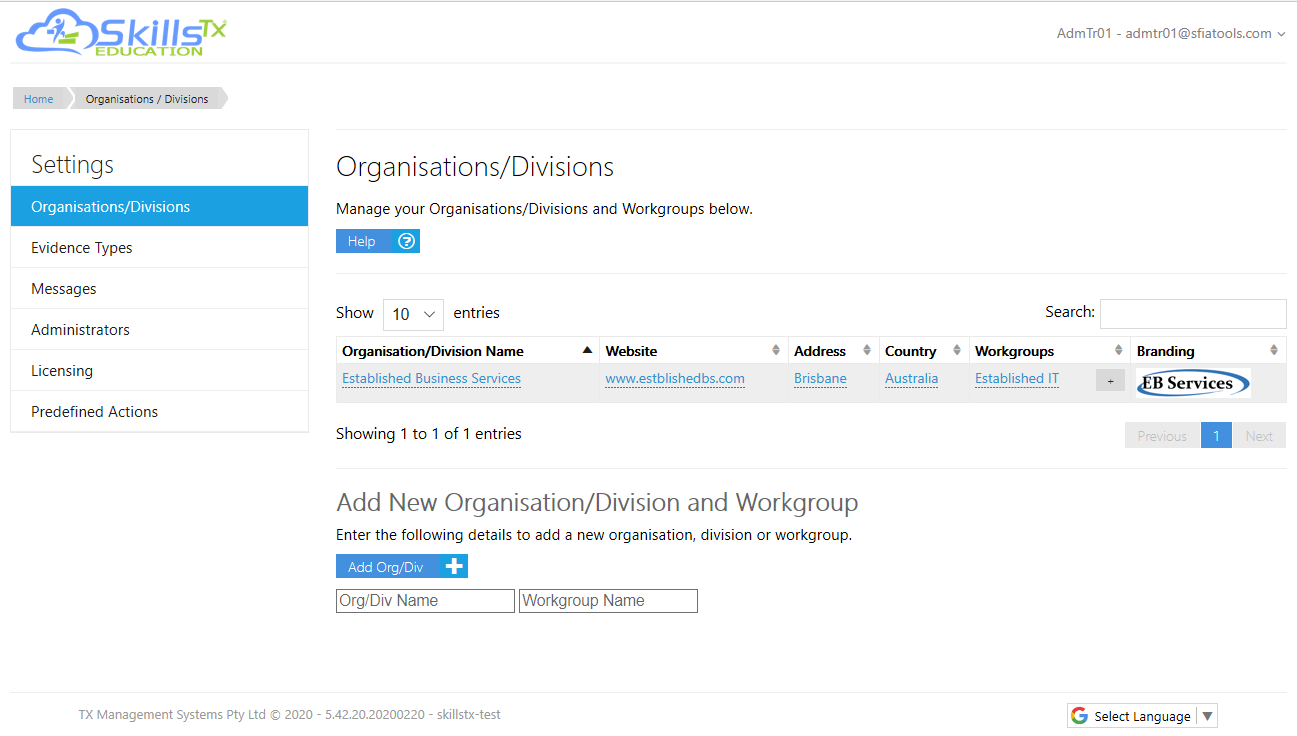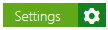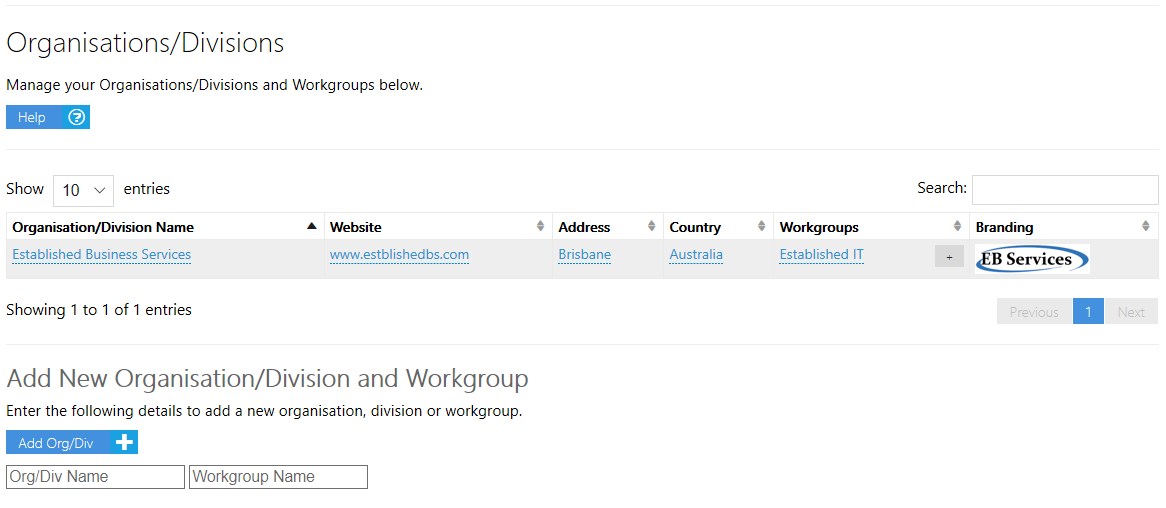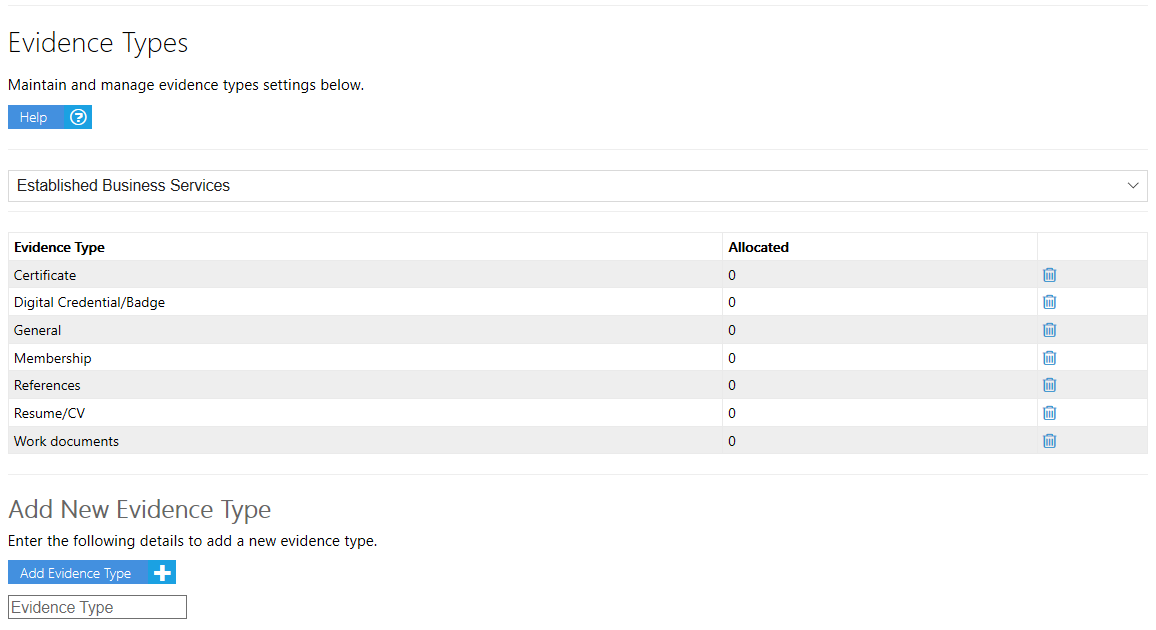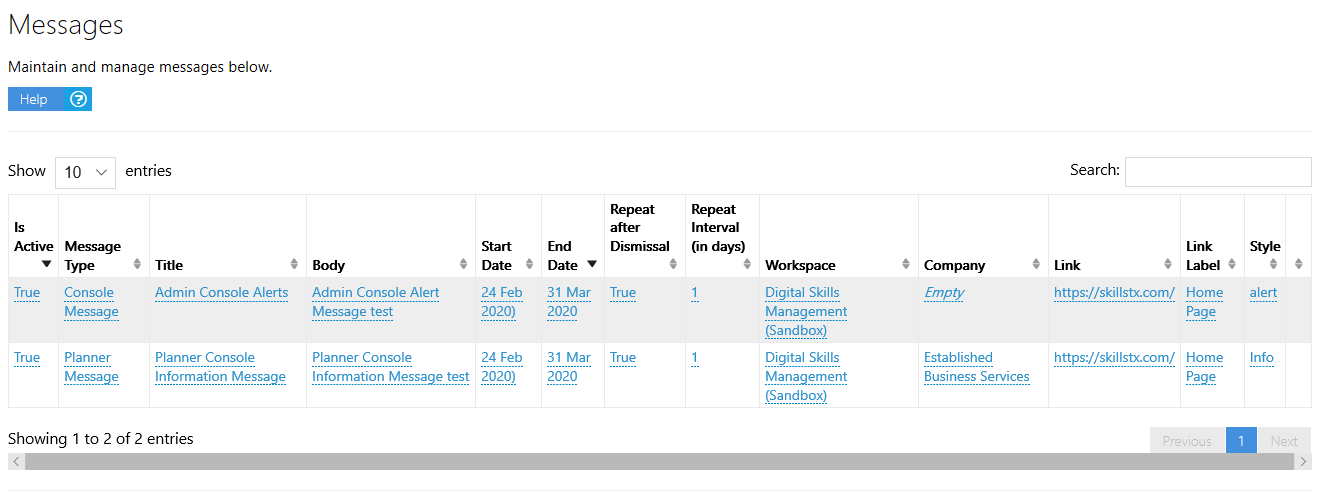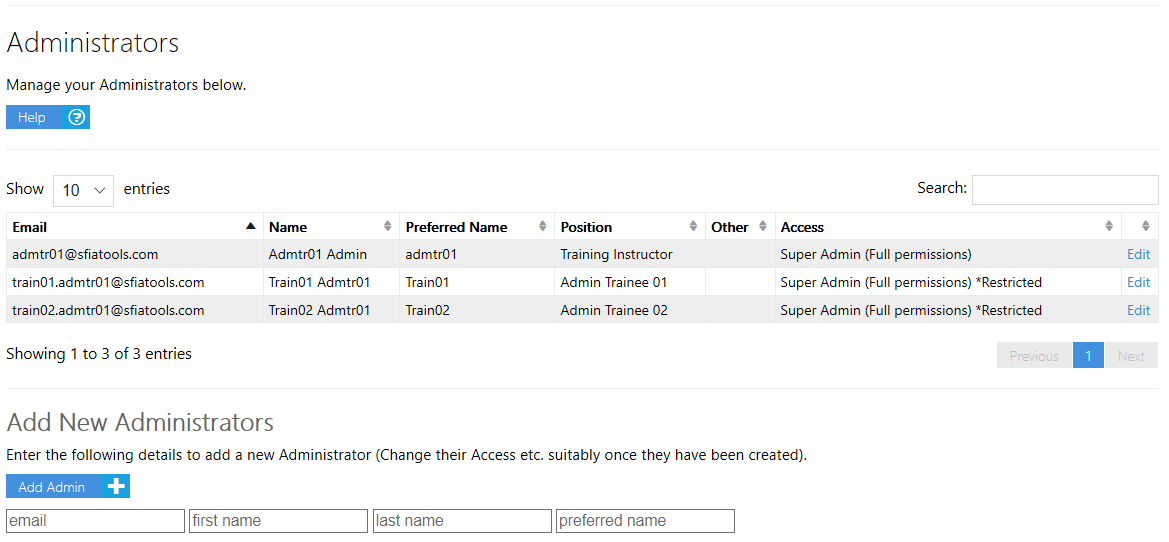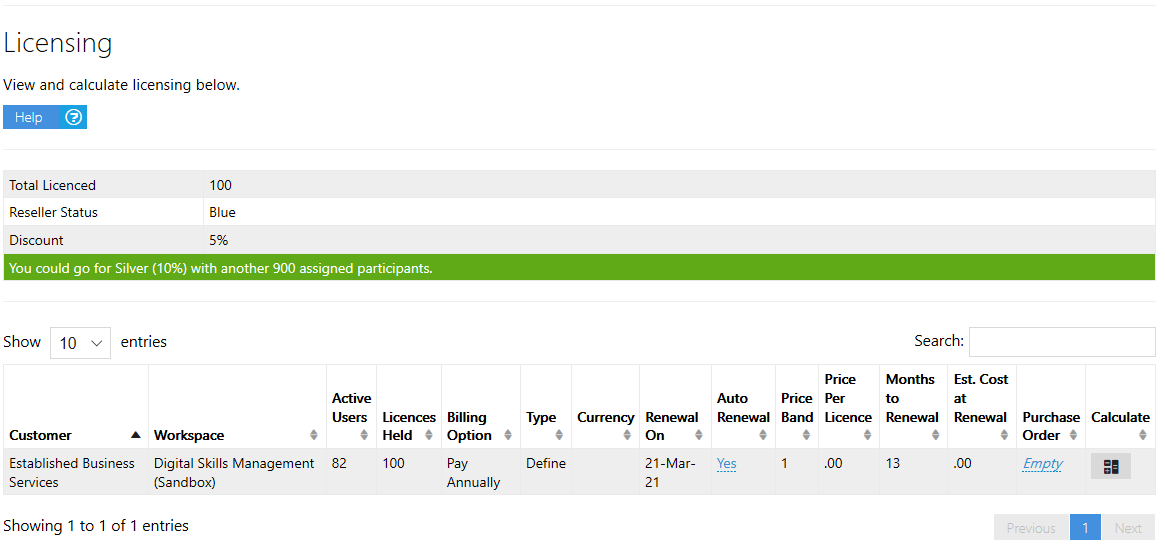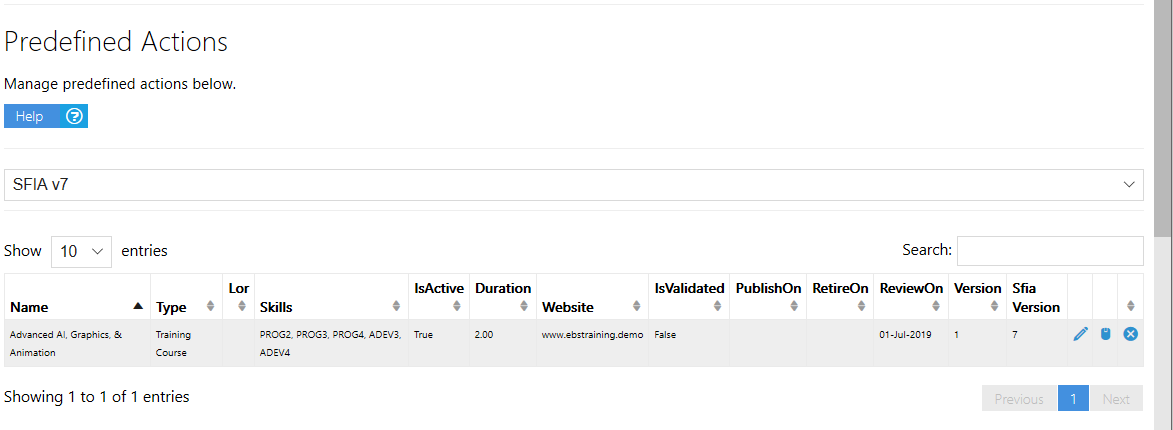2.4.0 Organisations/Divisions
| Info |
|---|
Used for for managing the Organisations/Divisions and Workgroups |
Related articles
| Filter by label (Content by label) | ||||||||||||||||
|---|---|---|---|---|---|---|---|---|---|---|---|---|---|---|---|---|
|
2.5 Evidence Types
| Info |
|---|
Used for for managing the list of Evidence Types. A default list is provided as part of the Workspace setup, which can be changed using this settings page. |
Column Name | Usage |
|---|---|
Evidence Type | The name given to the Evidence Type. A default list of Evidence Types is provided with the Workspace at setup time. These can be changed to suit the organisation if required. |
Allocated | Shows how many times the Evidence Type has been allocated to evidence uploaded into the system. You are unable to delete any Evidence Types that have an allocation greater than 0. |
Use this button to delete an evidence Type. You will be unable to delete an evidence type that still has evidence allocated against it |
Add Evidence Type
Provide a name in
:
It cannot be the same as a current Evidence Type
It cannot be left blank.
Both the above will give an Error: e.g.
Select the
button
Delete an Evidence Type
Select the
button for the relevant Evidence Type
Note: You cannot delete an Evidence Type that still has Evidence allocated to it
The Allocated count shows how many evidence files have been uploaded with the Evidence Type.
2.6 Messages
Used for for managing messages that can be displayed in the Admin Console or Planner Consoles for conveying information. Changes can be made in-situ to messages, once they have been set up, directly from the Messages table.
Messages cannot be deleted after being set up, they are instead able to be made Inactive. However, they can also be reused by changing the pertinent details, (including the Message Body).
e.g. You may choose to have a Planner Info message, that you reuse whenever you wish to convey information to individuals via their Planner sessions.
(Note: The reason messages are unable to be deleted is related to fact that the same functionality is used by SkillsTx for special messaging, the usage of which is tracked continuously)
Examples:
Related articles
| Filter by label (Content by label) | ||||||||||||||||
|---|---|---|---|---|---|---|---|---|---|---|---|---|---|---|---|---|
|
Column Name | Usage |
|---|---|
Is Active | You can set the message to be Active or Inactive. Note: By default Is Active will be set to False after initial Message setup.
|
Message Type | The type of Message:
|
Title | The title given to the message. This title appears on Admin Console messages, but NOT on Planner Console messages. |
Body | The body of the message |
Start Date | The date the message is to start appearing |
End Date | The date the message is to stop appearing |
Repeat after Dismissal | Whether the message is to be repeated after a dismissal the next time the person logs back into the relevant console. Use in conjunction with Repeat Interval True - Will Repeat after dismissal based on the Repeat Interval setting False - Will NOT repeat after dismissal |
Repeat Interval (in Days) | The number of days after dismissal that the message will be repeated. Used in conjunction with Is Repeat. Settings > 0 can be used to prevent spam style messaging. e.g. = 1 - The default if not changed. Will repeat once each day after dismissal within the period = 0 - Will repeat after a Home page refresh or logging back into the relevant console within the period. = 14 - Will repeat 14 days after the dismissal when the person logs back into the relevant console within the period. |
Workspace | The name of the Workspace to which the message is to be shown. Note: Most organisations will only have a single Workspace for selection. |
Company | The name of the company the message is to be displayed for. Note: Most organisations will only have a single company for selection. If company only is selected (no specific Workspace), then the message will apply to all Workspaces attributed to the Company. |
Link | A URL link associated with the message. (If applied), Note: the link will ONLY appear if you give it a Link Label name (below) |
Link Label | The name given for the Link. (If applied). Must be included if you wish to include a link. |
Style | The style of message, which is a set of different colours, the text being a darker hue to the background. (Note: the colours shown may vary slightly depending on the Console, browsers etc.) Options:
|
2.7 Administrators
For managing access for additional administrators
Related articles
| Filter by label (Content by label) | ||||||||||||||||
|---|---|---|---|---|---|---|---|---|---|---|---|---|---|---|---|---|
|
2.8 Licencing
| Note |
|---|
For requesting additional licenses and modelling different licensing scenarios |
Related articles
| Filter by label (Content by label) | ||||||||||||||||||
|---|---|---|---|---|---|---|---|---|---|---|---|---|---|---|---|---|---|---|
|
2.9 Predefined Actions
For managing predefined actions (e.g. Training courses) that can be selected by individuals in their Action Plans
Related articles
| Filter by label (Content by label) | ||||||||||||||||
|---|---|---|---|---|---|---|---|---|---|---|---|---|---|---|---|---|
|
Related pages
| Filter by label (Content by label) | ||||||||||||||||
|---|---|---|---|---|---|---|---|---|---|---|---|---|---|---|---|---|
|